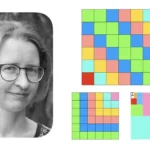Intellij IDE Productivity and Debugging Techniques with Java
Optimize Your Java Programming Integrating Intellij IDE for GIT Support, Refactoring, Maven, JavaFX, JUnit, and Debugging
What you’ll learn
Intellij IDE Productivity and Debugging Techniques with Java
-
Build a basic Java project with Intellij
-
Explore IntelliJ project builder and project files
-
Optimize KeyMat and learn to use IntelliJ Short Cuts
-
Master project tools, windows, TODOs, and code editors
-
Learn to perform automatic code, file, and project inspection
-
Extract methods and move member variables
-
Perform code structure and signature change
-
Learn to use, show edit and create IntelliJ Live Templates
-
Master all Java error types, debugging, and breakpoints
-
Integrate GitHub and Git with Intellij. Learn to commit, add, merge code and manage branches.
-
Mester Java code testing by Integrating JUnit and Intellij
-
Create JavaFX apps and build scenes
Requirements
-
No prior Java experience required
-
Desire to learn Intellij IDE and Java
Description
Intellij is the industry standard among all Java developers. Any beginner or expert user of the Java programming language looking to improve their productivity via the best IDEs for Java can greatly benefit from the Intellij Productivity and Debugging Techniques Course. Intellij provides smart code completion, code inspections, on-the-fly error highlighting, and quick fixes, along with automated code refactoring and rich live templates. This course will ensure that you master every one of those capabilities.
IntelliJ is the most powerful and popular Integrated Development Environment (IDE) for Java. It is developed and maintained by JetBrains and is available as a community and ultimate edition. This feature-rich IDE enables rapid development and helps in improving code quality.
What are IDE and its benefits?
IDE stands for Integrated Development Environment. It is a combination of multiple tools, which makes the software development process easier, more robust, and less error-prone. It has the following benefits over plain text editor −
- Integration with useful tools like compiler, debugger, version control system, build tools, various frameworks, application profilers, and so on.
- Supports code navigation, code completion, code refactoring, and code generation features which boosts the development process.
- Supports unit testing, integration testing, and code coverage via plug-ins.
- Provides a rich set of plug-ins to enhance IDE functionality further.
Features of IntelliJ
IntelliJ IDEA has some top productive Java code completion features. Its predictive algorithm can accurately assume what a coder is attempting to type, and completes it for him, even if he doesn’t know the exact name of a particular class, member, or any other resource.
Deep Insight
IntelliJ IDEA understands and has a deep insight into your code, as well as the context of the coder, which makes it so unique among other Java IDEs.
- Smart code completion − It supports context-based code completion. It gives a list of the most relevant symbols applicable in the current context.
- Chain code completion − It is an advanced code completion feature that lists applicable symbols accessible via methods or getters in the current context.
- Static member’s completion − It allows you to use static methods or constants and automatically adds the required import statements to avoid compilation errors.
- Detecting duplicates − It finds the duplicate code fragments on the fly and gives notification/suggestion about it to the user.
- Inspections and quick fixes − Whenever IntelliJ detects that you’re about to make a mistake, a little light bulb notification pops up on the same line. Clicking it shows the suggestion list.
Developer Ergonomics
IntelliJ IDEA is designed around the coding principle that developers should be allowed to write codes with as less distraction as possible. That is why in this case, the editor is the only thing visible on the screen, with dedicated shortcuts for all other coding-unrelated functions.
- Editor-centric environment − Quick pop-ups help in checking additional information without leaving the current context.
- Shortcuts for everything − IntelliJ IDEA has keyboard shortcuts for nearly everything, including rapid selection and switching between tool windows and many more.
- Inline debugger − Inline debugger allows you to debug applications in IDE itself. It makes the development and debugging process seamless.
Built-in Developer Tools
To help the developers organize their workflow, IntelliJ IDEA offers them an amazing toolset, which comprises a decompiler, Docker support, bytecode viewer, FTP, and many other tools −
- Version control − IntelliJ supports most of the popular version control systems like Git, Subversion, Mercurial, CVS, Perforce, and TFS.
- Build tools − IntelliJ supports Java and other build tools like Maven, Gradle, Ant, Gant, SBT, NPM, Webpack, Grunt, and Gulp.
- Test runner and code coverage − IntelliJ IDEA lets you perform unit testing with ease. The IDE includes test runners and coverage tools for major test frameworks, including JUnit, TestNG, Spock, Cucumber, ScalaTest, spec2, and Karma.
- Decompiler − IntelliJ comes with a built-in decompiler for Java classes. When you want to take a look inside a library that you do not have the source code for, you can do it without using any third-party plug-ins.
- Terminal − IntelliJ provides a built-in terminal. Depending on your platform, you can work with the command line prompt, like PowerShell or Bash.
- Database tools − IntelliJ provides database tools, which allow you to connect to live databases; run queries; browse and update data; and even manage your schemas in a visual interface from IDE itself.
- Application server − IntelliJ supports major application servers: Tomcat, JBoss, WebSphere, WebLogic, Glassfish, and many others. You can deploy your artifacts onto application servers and debug the deployed applications in IDE itself.
- Docker support − Via a separate plug-in, IntelliJ provides a dedicated tool window that lets you connect to locally running Docker machines.
Intellij IDE Productivity and Debugging Techniques with Java
The course covers the following sections:
- Section 1-3: Here you will learn the Java basics and how to install Java and Intellij on your device. Those sections are a free introduction to the Core Java concepts such as Java data types, methods, classes, declarations, and more.
- Section 4: In this section, you will explore the files that make up an IntelliJ project. As an advanced IDE, Intellij will generate default files that hold configuration, state, and preferences. This section will cover some of the files that IntelliJ generates as part of the project.
- Section 5: You will learn advanced code navigation and generation by exploring the search-everywhere Intellij search to find actions, classes, and more. You will be able to generate code on autopilot to optimize your coding speed.
- Section 6: This is the code inspection section, where you will learn how to find errors in your code and find fixes proposed by Intellij. You will master solving errors, warnings, and typos.
- Section 7: Here you will learn automatic code refactoring with Intellij. Refactoring is rewriting and improving source code and making them easily readable — without changing its behavior. Organized, neat, and easily readable codes are preferable over disorganized, cluttered, and convoluted codes it makes codes a lot easier to maintain and extend. In this section, you will about how IntelliJ makes refactoring easy.
- Section 8: In this section, you will learn how to use IntelliJ Live Templates. The live templates are used to insert common constructs into your code, such as loops, conditions, various declarations, or print statements.
- Section 9: You will learn how to use the IntelliJ IDEA debugger for Java code. Depending on the installed/enabled plugins, you can also debug code written in other languages. During a debugging session, you launch your program with the debugger attached to it. The purpose of the debugger is to interfere with the program execution and provide you with information on what’s happening under the hood. This facilitates the process of detecting and fixing bugs in your program.
- Section 10: IntelliJ supports various version control systems like Git, Subversion, Mercurial, CVS, GitHub, and TFS. You can perform version control-related actions from the IDE itself. In this section, you will learn Git and GitHub integration with Intellij.
- Section 11: This section will cover all types of testing in Java and how to optimize them with the IntelliJ IDE. You will use the JUnit framework to create a complete test case suit with unit tests.
- Section 12: You will learn how to build UI applications by integrating JavaFX with Intellij. You will use Scene Builder to automatically generate Maven code and build your application graphically.
Who this course is for:
- Computer Science Enthusiasts
- Software Developers
- Software Engineering Students
- Back-end developers
- Front-end developers
- Everyone who wants to master Intellij IDE
Intellij IDE Productivity and Debugging Techniques with Java
IntelliJ IDEA | Step by Step for Beginners
Get Course Now