Learn WordPress Dashboard Customization – Free Udemy Courses
Personalize Your WordPress Dashboard for a better User Experience and remove all unwanted default options.
What you’ll learn
Learn WordPress Dashboard Customization – Free Udemy Courses
- Customize WordPress Dashboard For personal or clients Website
- Able to Add different types of Custom Dashboard Widget
- Customize the WordPress Login Page
- Arrange any post type via folders
- Track WordPress Dashboard Activity
- Configure Dark Mode for WordPress Dashboard
- Disable All Admin Notices
- Able to create a custom Admin Page and assign it desired Dashboard Menu
Requirements
-
Basic WordPress Knowledge is required
Description
Customizing your WordPress dashboard can be a daunting task for new users. This WordPress Dashboard Customization course can help users to customize their dashboard to suit their needs. The WordPress dashboard is the control panel for your site, from which you manage all of the Themes, Plugins, and content posted on it. After watching this course, you are able to create Custom Dashboard Widget, Configure System-based Dark mode, Create an awesome login page, and many more.
Why you should Customize your WordPress Dashboard?
- Personalize Dashboard for clients.
- Ease to access different options on your Dashboard.
- Remove all unnecessary widgets or hide menu items.
- Able to configure Dark Mode.
- Get the feel of a customized Dashboard.
- Enable or Disable options for different user roles.
Here are some key points that you will learn in this course:
- WordPress Dashboard White Label
- WordPress Dark Mode Configuration
- Login Page Customization
- Folders For Any Post Type & Media
- Disable Admin Notices
- WordPress Admin Menu Editor
- Admin Columns Manager
- Dashboard Admin Pages
- Activity Logs For WordPress Dashboard
- Post-Types Order
- Header / Footer Scripts
- More Tools
- Menu & Menu Item Duplicator
- Page & Post Duplicator
- Check Error Logs
- Post Status Background Color
- Dashboard Floating Menu
This course is for any type of WordPress user, beginner or advanced. You must follow the getting started guide and install the required plugins properly first. Once you have done this, you will be able to access all of the options that I have shown in the video. If you face any problem while working then please comment. I will try my best to assist you.
Thank You
Who this course is for:
- WordPress Beginner
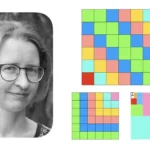





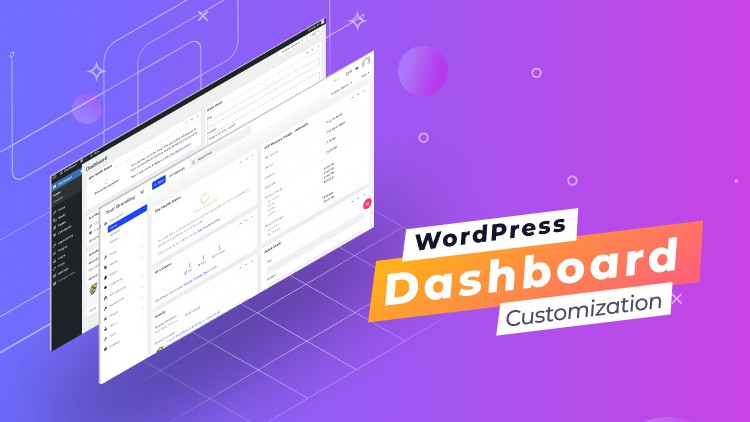



Add Comment